Steps of D-Controls Plus Setup
- Connect hardware and router



Connect D-Controls KNX IC1 and router with wire cable. Connect mobile phone with WIFI router.
1. Insure that the IC1 functions (check the conditions of the five lights according to the manual);
2. Insure that the wireless router is connected to the internet.
1. Insure that the IC1 functions (check the conditions of the five lights according to the manual);
2. Insure that the wireless router is connected to the internet.
- Log in the system and set the configuration

Log in the D-Controls configuration system (http://docs.d-controls.com/) and complete the set-up.
1. Account and password will be sent to your by email after you purchase the D-Controls KNX;
2. Refer to D-Controls user manual to set up the configuration.
1. Account and password will be sent to your by email after you purchase the D-Controls KNX;
2. Refer to D-Controls user manual to set up the configuration.
- Download APP from APP Store and add the hardware

Download D-Controls Plus APP (Find the link at the bottom of the page) from APP store
1. Register APP account with mainland China mobile card and add KNX on the set-up page;
2. Afterwards, go to “Engineer’s entrance – Download” and download the edited configuration file.
1. Register APP account with mainland China mobile card and add KNX on the set-up page;
2. Afterwards, go to “Engineer’s entrance – Download” and download the edited configuration file.
- Generate and save the “initialization file”, remove the hardware and hand over to end user
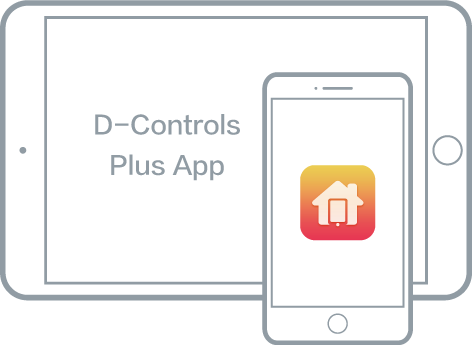
Finish VI set-up of the interface with favorite pictures or icons and click “save as initialization files” (“Set-up” > “ Entrance for engineers” > “Save”). It will be saved to cloud server. Afterwards, remove the hardware just added and hand over to end user.
1. Insure the mobile phone is connected to internet during set-up;
2. When the initialization file is saved to cloud server, it’s automatically matched with the corresponding D-Controls KNX. When the end user scans the hardware, the initialization file will be automatically downloaded from the server;
3. When click “Restore default settings”, the interface set up by engineer will apply;
4. Make sure that the hardware is removed from the set-up interface before it’s handed over to end user. Otherwise, the end user is not able to manage the system as the setter is the administrator of the hardware.
1. Insure the mobile phone is connected to internet during set-up;
2. When the initialization file is saved to cloud server, it’s automatically matched with the corresponding D-Controls KNX. When the end user scans the hardware, the initialization file will be automatically downloaded from the server;
3. When click “Restore default settings”, the interface set up by engineer will apply;
4. Make sure that the hardware is removed from the set-up interface before it’s handed over to end user. Otherwise, the end user is not able to manage the system as the setter is the administrator of the hardware.
- Set-up plan additionally for real estate and hotel projects

 Intial configuration file
Intial configuration fileQR codes
The above mentioned step 4 could be rather complicated for huge projects. Thus D-Controls provides a new solution.
Example: A residential property has totally 800 apartments with 12 types. The setter could set-up 12 “initialization files” according to different types. When the files are saved to cloud server, the APP will generate a QR code for each file. The end user could control the smart system by scanning the code matching the right type.
1. For huge projects, end users shall take the following steps to add the hardware: download APP, register, add hardware, scan the QR code for initialization files and control;
2. When first user finishes the above steps, second user only needs to scan the invitation code sent by the first one;
3. It’s suggested that engineers could print the QR code and stick it to the D-Controls KNX.
Example: A residential property has totally 800 apartments with 12 types. The setter could set-up 12 “initialization files” according to different types. When the files are saved to cloud server, the APP will generate a QR code for each file. The end user could control the smart system by scanning the code matching the right type.
1. For huge projects, end users shall take the following steps to add the hardware: download APP, register, add hardware, scan the QR code for initialization files and control;
2. When first user finishes the above steps, second user only needs to scan the invitation code sent by the first one;
3. It’s suggested that engineers could print the QR code and stick it to the D-Controls KNX.
 Engineers to debug
Engineers to debug
 The user instructions
The user instructions
 The App introduce
The App introduce
